After having Lion installed for a few weeks now I’m finally beginning to become acquainted with Apple’s newest desktop operating system. There are plenty of features that I love, and plenty that I’m not too fond of.
The Good
Quicklook
Let me start off on a positive note, one new feature that I really love is a change that was made to Quicklook. It used to be that the Quicklook window would stay the same size as the first item you Quicklooked. Now if you move to a new item with your arrow keys the Quicklook window will resize to accommodate the new file you’re viewing.
Login screen
Being able to add a custom message to the login screen from System Preferences is a great feature. However, this could be done with Onyx in every previous version of OS X, but its nice to see it supported by Apple.
Progress bars and buttons
I love the new progress bars and buttons that Apple introduced in Lion. The progress bars have remained the same since the introduction of OS X in 2001, that’s over a decade! Its great to see changes on that front.
iTunes
iTunes is finally a 64bit Cocoa app! Woohoo! The bloated beast of a media player can finally be a bit faster. The average user won’t care about this one bit. iTunes has been written in Carbon since it was introduced in 2001. Carbon was Apple’s way for application developers to easily port their classic Mac apps over to OS X. It was such a robust API that Apple left many of its core apps written in Carbon for very long periods of time. In fact, it was only with the release of Snow Leopard that the Finder became a 64 bit Cocoa app. The iTunes transition to Cocoa was a long overdue one.
Brightness keys
Being able to adjust the brightness of my MacBook Pro’s display from my external Apple keyboard is a sweet new feature. Before Lion this was only possible if there was no external display connected to my Mac.
Recovery partition
The recovery partition is a very nice feature of Lion. Being able to use Safari from it is super handy because in the event of a Mac disaster the first place I go is the internet. However, the partition won’t be of much use if the hard drive itself dies. Other than that minor issue, the recovery partition is a brilliant feature.
Window resizing
Dragging windows from all edges is a nice new feature and I’m sure long awaited by many Windows converts. The way Apple implemented it is quite beautiful. The main problem that they had to run into was the fact that windows in OS X are mostly borderless, and therefore have nowhere to really grab and resize except for the existing handle on the bottom right corner of a window. What Apple did was add an invisible border to windows that you can grab and resize from any edge. This sounds strange, but works very nicely.
The Bad
Now on to things that I’m not too fond of.
Mission Control
This is by far the feature I despise the most. Switching between windows of the same application is just ridiculous with Mission Control. Exposé spread windows across my monitors and made it much easier to switch to a different windows of a single application. Mission Control stacks application windows making it more difficult to quickly switch between windows of one application.
The Capsule button
The capsule button that was on the top right of Finder windows (and every application window for that matter) is now gone, often replaced by the fullscreen button. I always used the capsule button to make a “small” Finder window in to a “big” Finder window so I could eject a DMG after I was finished installing a new app. The lack of a capsule button in Finder and seemingly no shortcut key to change the “small” window into a “big” window completely ruins my app installing workflow.
Finder
In Snow Leopard while using column view in Finder I could resize any column; and as long as I didn’t close the Finder window, the column would stay the same size. Now in Lion, if I resize the last column that I’m viewing and then view a different folder in the previous column, the last column goes back to the default size, which is often too small.
Another Finder annoyance is that I have yet to exactly figure out how to make folders always open in a certain view when I navigate to them from another folder. I seemed to be able to figure this out much easier in Snow Leopard.
I had most of my folders organized by “Kind” in Snow Leopard, and when I do that in Lion I get the shenanigans in the following screen capture. I can’t see how this type of view may be useful. To me, it seems more like a novelty than a practical feature.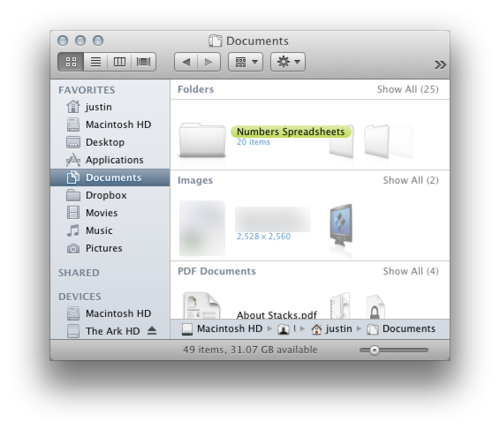
Having devices at the bottom of the sidebar is also very off-putting to me. I can see this setup being the default one, because most users don’t care what hard drive they’re looking at, they just want their files. However, having the option to completely reorder the sections in the sidebar would make me a happier camper.
Dual monitor support
Changing the wallpaper on a dual monitor setup in one space doesn’t propagate the new wallpaper to other spaces. This is just baffling. The only way to get the new wallpaper to propagate is to restart my Mac.
The use of full screen apps on dual monitors has clearly not been thought through either. If you put an app in full screen mode with a dual monitor setup it goes into full screen on the main monitor leaving your secondary monitor unusable.
Spaces
Spaces in Mission Control cannot be rearranged, and dragging an application from one Space to another is not possible when in the Mission Control overview. It is only possible if you switch to a Space that has the window you want moved, then activate Mission Control and drag the window to a different Space.
The Meh
Full screen apps
Even on Windows I was never a fan of maximizing my windows to full screen. Some apps do lend themselves to be full screen such as iMovie and Numbers, but I don’t see the point of most apps being full screen. Take web browsers for instance, web content is vertical, not horizontal. Having a full screen web browser just succeeds in having useless space in the margins, or having to read all the way across my 1080p display only to lose my place when I try to find the next line.
Autosaving apps
I’m old school in my computing ways. I like to be able to tell my apps when to save, and when not to save. An app where autosaving is particularly irksome, is Preview. Autosaving is just downright confusing when I want to edit an image and preserve the original. It seems I have to first make a duplicate and then edit that duplicate to preserve the original image.
Auto resuming apps
I can kind of see the usefulness of auto resuming apps, however most of the time it is an annoyance. Preview is a perfect example of an app that doesn’t need to reopen every document I was last viewing. I only ever use it to read PDFs or quickly resize a picture; so having it open everything that was open before is very bothersome and disrupted my workflow.
Mail.app
I didn’t hate the old Mail.app, and I don’t hate the new one, therefore it is a indeed a meh feature. However, I can say that I do miss the slight colorfulness of the old Mail.app.
The colorlessness of the OS
I really liked the color, and I’m still not sure how I like all the greyscale of Lion. Without color everything feels depressing.
Scroll bars
I dislike them more then I like them, especially since they don’t behave the same in every application. In some apps scrollbars are always visible, like TextEdit. And in other apps the scrollbars fade away, like iTunes. This lack of cohesiveness makes Lion seem half baked, especially since both of those apps are developed by Apple. It is a little more understandable that the scrollbars don’t behave properly in Google Chrome since Google develops Chrome and not Apple.
The Conclusion
Overall, Lion is a letdown. I started writing this article on my Lion install and have since wiped my MacBook Pro clean and ‘upgraded’, as some say, to Snow Leopard. This is by no means a complete review; these are just my thoughts on the things I noticed the most in Lion. If you’re looking for a more thorough review I highly recommend the excellent piece written by John Siracusa over at Ars Technica.

